Great news!!! If you are using Blogger as your free blog platform, now you can get a new feature: Embedded Comment Form. How?
- First login to Blogger In Draft and click on Settings/Comments for your blog.
- Next make sure you click on a radio button next to "Embedded below post". See the screenshot below:
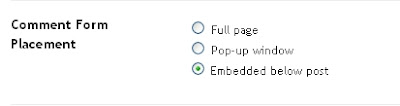
- Then go all the way down and click on Save Settings to save your change.
- First login to your Blogger account/Blogger in Draft account; click on Layout/Edit HTML.

- Before you make any changes, make sure you backup your template by clicking on Download Full Template. See the screenshot below:

- Next click to tick Expand Widget Templates checkbox like the screenshot below:

- Then search for the following code in your New Blogger template HTML editor; hold Ctrl and hit F at the same time ; then copy and paste the following line in the search box to find it.<b:include data='post' name='comments'/>
- Insert the following code right after the above code:<b:include data='post' name='comment-form'/>
- Finally click on Save Template to save your code.
Related articles
New Feature: Embedded Comment Form
How to add a Comment Form Beneath Your Blog Posts


2 comments:
THis rocks
Thanks for visiting and commenting here.
Glad you like it!